Unlimited access to high-speed internet is a necessity in modern society. Most often, low speed of internet is caused by problems of the provider, or issues with the user’s hardware. But there are also cases when the problem lies on software settings. In this case you can fix it yourself as, in Windows 10, there are a number of methods that allow users to optimize internet speed.
First, you need to test the internet speed. You can do this on Speedtest.net website by pressing Go. The Download & Upload speed and Ping will appear on the screen, and you will be able to compare them with your provider’s data on the tariff plan.
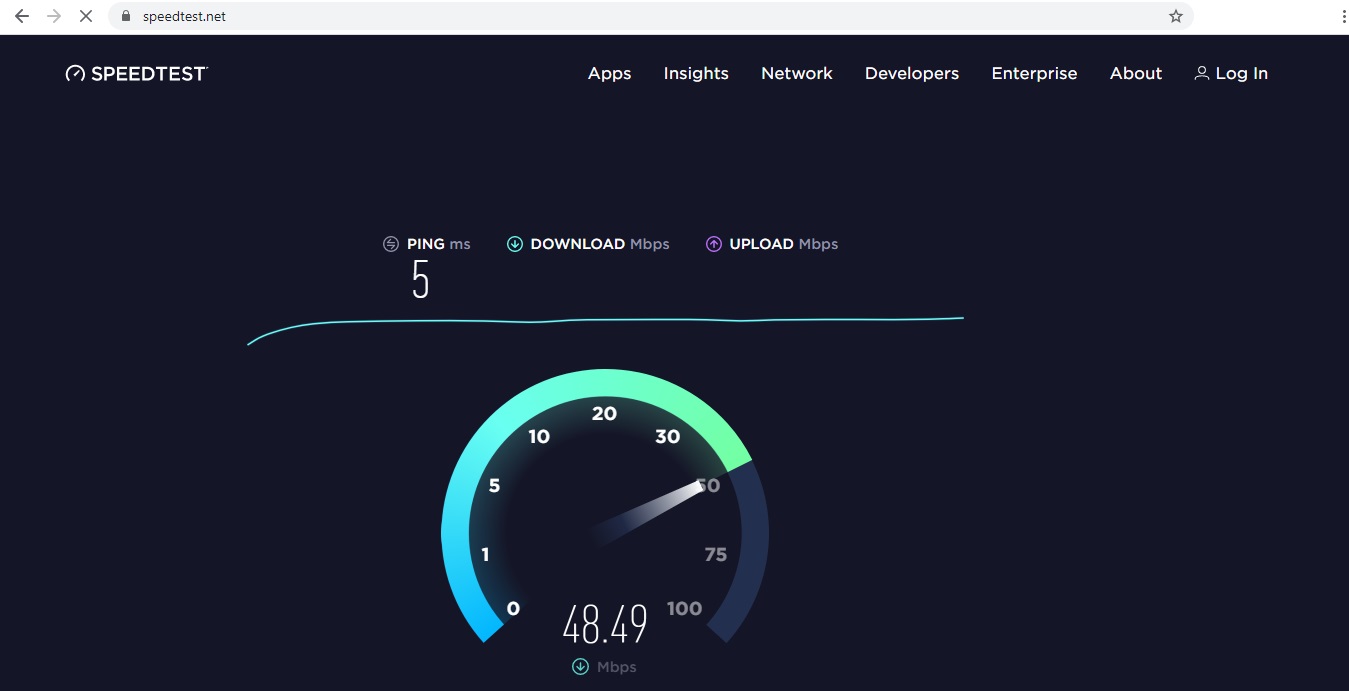
Please note that tracking statistics of your computer and collecting information about software errors decreases internet speed by 20%. If you want to disable this limit and increase your internet speed, follow this guide.
1. Run the gpedit.msc command and open the Local Group Policy Editor
2. Open the Computer Configuration → Administrative Templates → Network → QoS Packet Scheduler → Limit Reserved Bandwidth
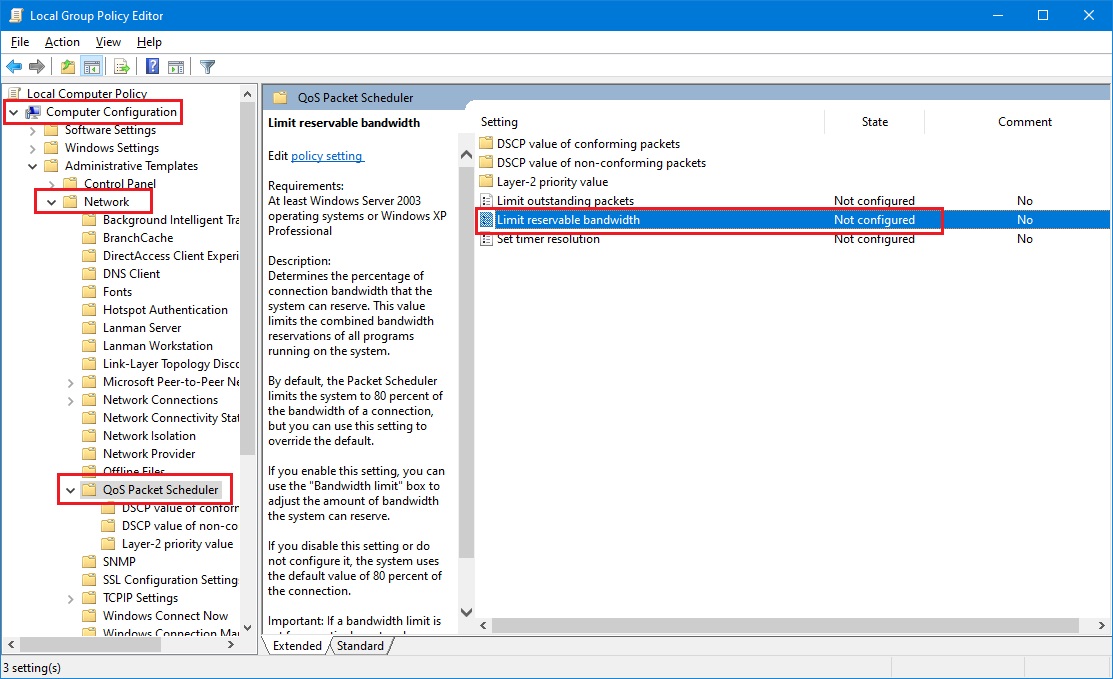
3. In the Limit reservable bandwidth window pick the Enabled, and set 0 for the Bandwidth limit (%).
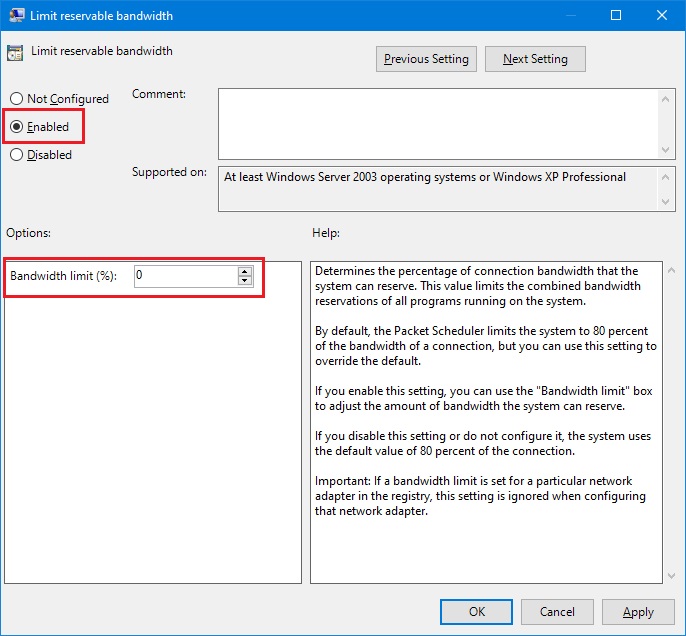
4. To make sure that the network service is working, run the command Control Panel → Network and Sharing Center → Change adapter settings → Properties. The QoS packet scheduler must be active.
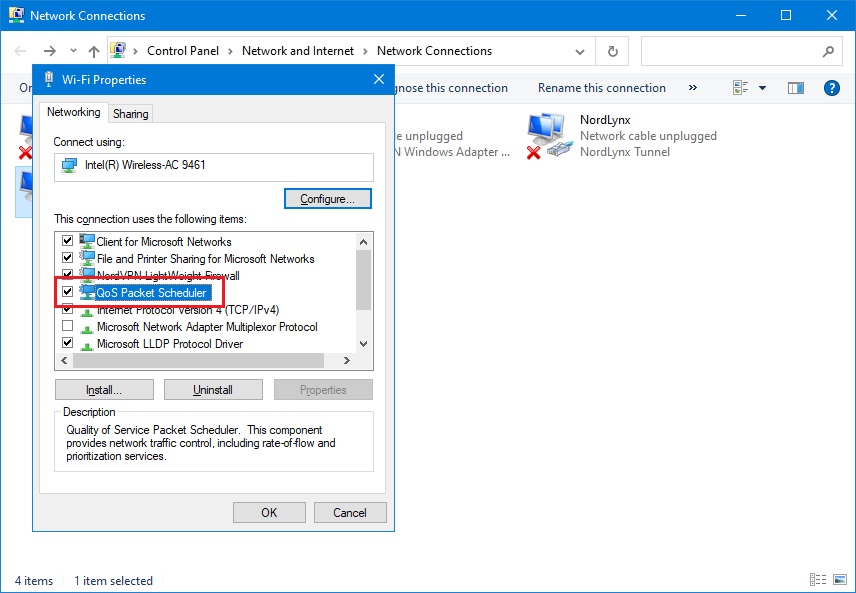
5. Close all the windows and restart your computer.
After these actions, the internet speed limit set by the developers of the operating system will be removed.
Checking traffic through Task Manager
Your operating system has a built-in internet speed test that you can use through the Task Manager.
1. Open the Task Manager (Ctrl + Shift + Esc), go to Processes and press on Network to organize the list by the internet usage.
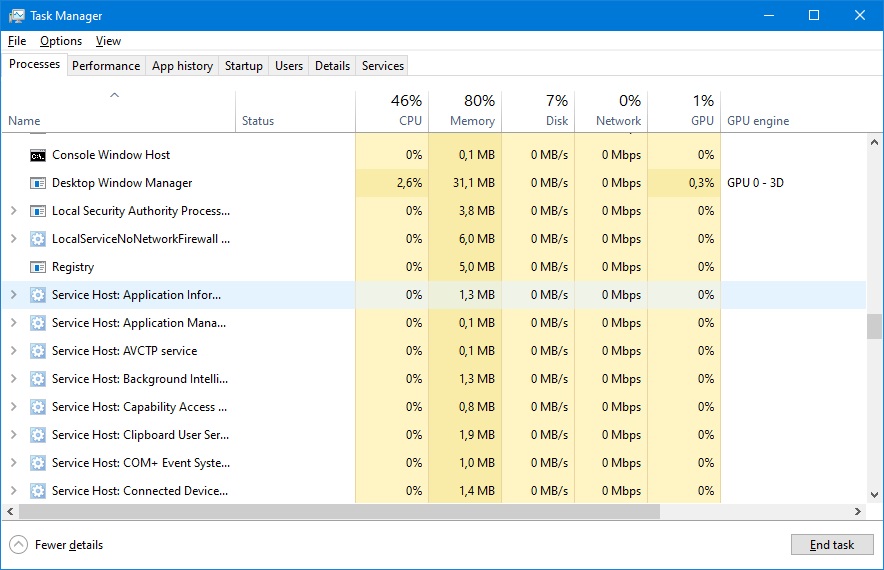
2. In the top of the list you can see all the processes somehow using the internet. Close some of them. You can find the detailed information of internet usage in the Performance tab. Press the Open Resource Monitor button on the bottom of the window.
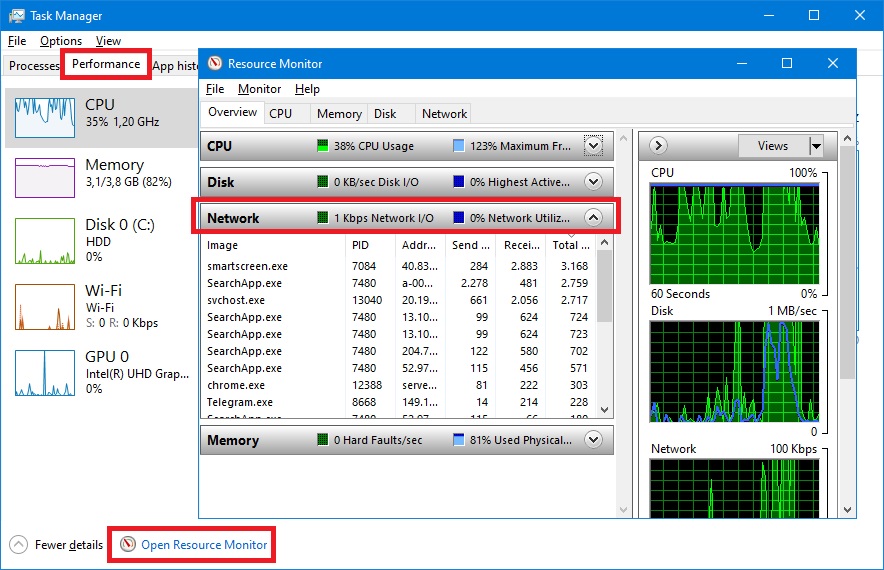
3. In the Network tab all processes running through the internet are reflected. Close unnecessary programs that use traffic and reduce internet speed.
Turbo mode in browsers will increase internet speed
All browsers have Turbo mode compressing animations, photos and videos on websites, that allows to increase internet speed. For example, Turbo mode of Yandex browser can be turned on right from the settings list.
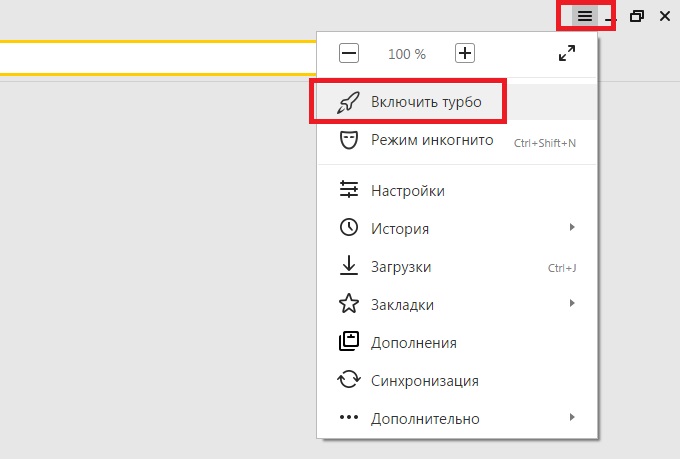
For other browser you can install Extensions like Data Saver (for Google Chrome) from official shops.
Change the video quality
Internet speed also depends on the quality in which you watch videos on your browser. There are algorithms that sharpen high quality videos and that process slows down your internet speed. So, we recommend watching videos in medium quality and save the HD only for movies.
In order to lower the video quality, click on the gear in the lower right corner of the player. The sound will not be affected, but the video will start loading much easier.
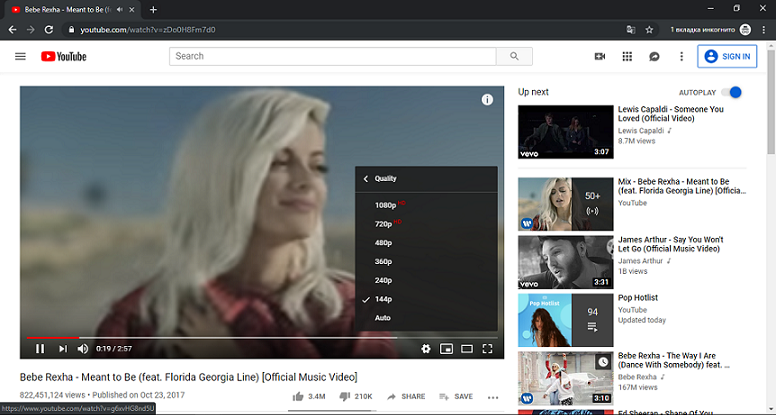
We also recommend turning on the video Autoplay.
Disable seeding in the torrent client
The large number of downloads and uploads processed by your torrent client, overload the channel and affect the internet speed. Disable the seeding or pause unnecessary files so you can complete other tasks on the network way faster.
To speed them up even more, you can set the maximum download speed. In order to do this, in uTorrent, right-click on the torrent and enter the Download Limit section. Select the Unlimited option and turn off traffic limits. In the Settings select the Traffic limit section and uncheck the box in front of the Limit bandwidth option.



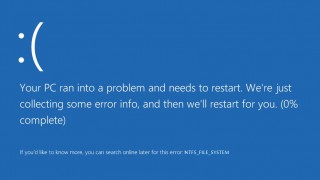


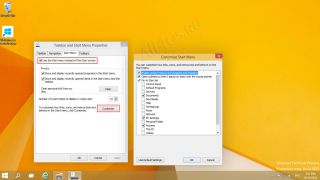

 How to increase internet speed on Windows 10
How to increase internet speed on Windows 10